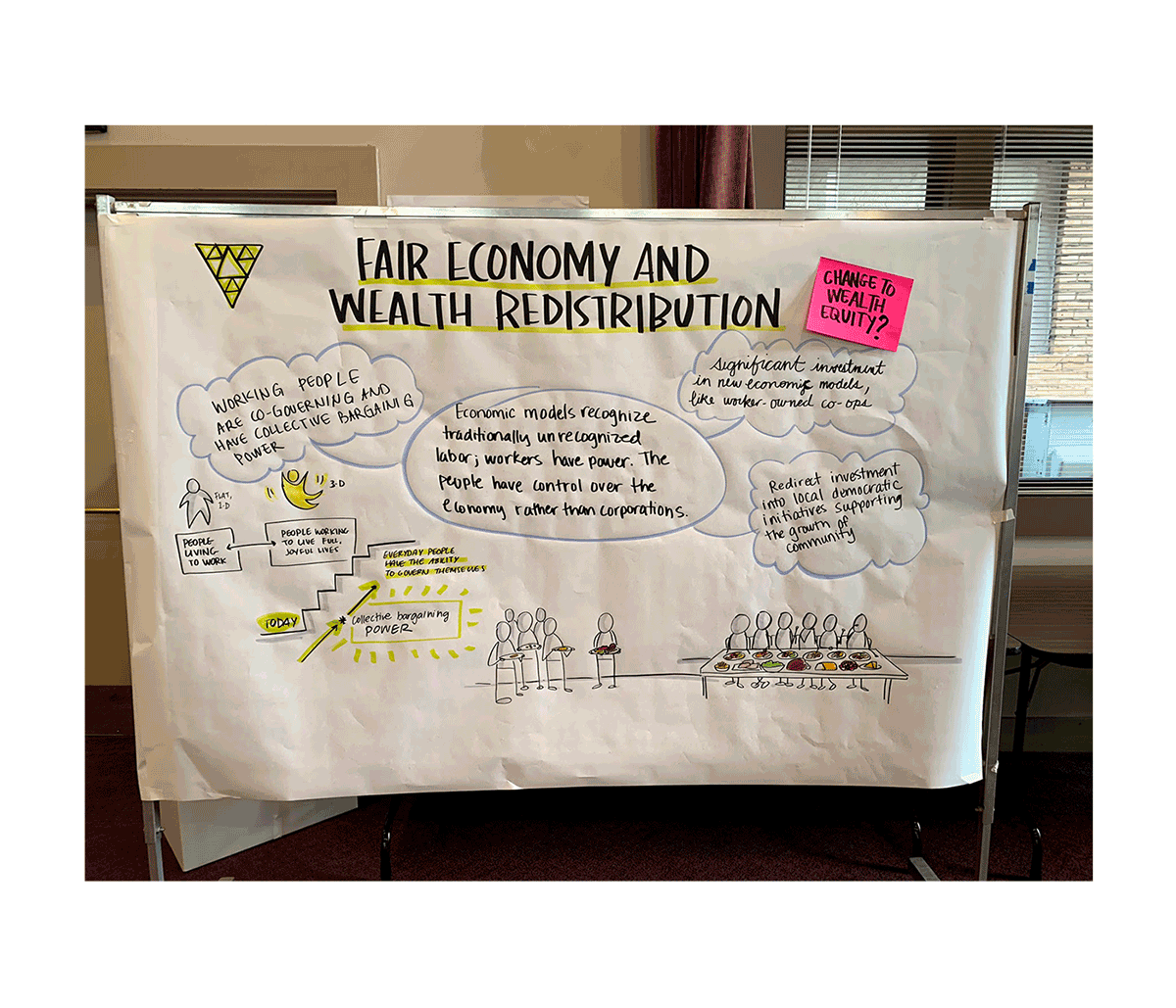How to Shoot + Edit Meeting Photos, Part 1
/This post and part 2 will walk you through the process to shooting and cleaning up your meeting photos
I’ve been meaning to document this process forever, and I finally have good reason! I’m training a group of people on developing visual storytelling skills. While mindset and presence are by far the biggest elements of the journey, some of the annoying/time consuming/technical stuff can really make the difference in getting your message across. I’ll start with an overall summary, and then dive into each step in more detail.
The essential steps to taking + editing MEETING GRAPHIC PHOTOS
Get a good photo! (the focus of this post, part 1) You can only do so much in the editing stages if you don’t do this well. Really important variables here include your set up, lighting, positioning, and resolution.
Edit! (the focus of part 2) I recorded a few videos that will be included in the part 2 of this post, and I’m using Adobe Photoshop to do this. The phone editing apps are decent, but I highly recommend investing in the one-off version of Photoshop or Photoshop Elements if you don’t already subscribe to Adobe Creative Cloud.
Upload! (maybe a future post) Normally I have a slew of photos that go together in some structure or sequence. I prefer to upload them into a slide presentation and add a few words to remind people about the context in which this was created.
OK— Now onto the nitty gritty!
STEP 1: Get a Good Photo!
I mentioned four things in my intro: set up, lighting, positioning, and resolution. Each of these things could be fixed in photoshop, but the better the photo, the better the final results. Details on each step below.
set up
Things to avoid when you roll out your paper
I’m talking about your materials here. The goal is a smooth, clean surface for your capture—whether you are using a whiteboard or a large roll of paper.
With whiteboard, you want to make sure before you begin writing on the surface, it is a clean as you can possibly get it. That means getting a clean paper towel and a cleaning solution if there are streaks, ghost lines, residue, or anything else.
If you are using paper, keep it crease-free! That means when you are transporting the paper taking care to make sure that it doesn’t dent. Make sure to roll it out correctly, and to safely, neatly secure it to the surface. Here’s an example of paper that isn’t smooth. Try to avoid this if you can!
lighting
An example of the challenges of whiteboard photos
Another crucial step to making your editing process much easier is to set up your subject in smooth, even lighting. This can be hard to achieve when photographing reflective whiteboard surfaces, or in any room with harsh overhead lighting. Here are some tricks I have used in the past to get the lighting more diffused and even:
If possible, move your graphic panel to an area of the room that gets bright natural light. Taking photos outdoors may work, but look out for shadows and bright, direct sun washing out the colors
Turn off any overhead lights if they are creating significant bright spots/shadows
If taking photos with an iPhone, use the brightness feature in iOs to brighten up the center of the piece
If taking photos on a whiteboard and the lighting is just not working, you might need to take several different photos and stitch them together
positioning
An example of a less-than ideal original photo
Make sure that the photo is taken squarely. Aim to have a decent chunk of space evenly distributed around all four sides of the piece you want to frame out. If you are standing off to the side, or holding your camera too high/low, some of the content could end up being cut off, blurry, or hard to read.
Once you take the photo, zoom in to see if the smallest elements of the photo are legible. Play with lighting and your positioning if it appears blurry. And if it seems like you’ll never be able to get the smallest thing in perfect focus, make sure to take another picture of that specific thing zoomed in.
resolution
An example of a great original photo
I have found that iPhones and other smart phones work pretty well, and that I don’t usually need a fancy camera to do this work. The really important key here is that when it comes time to edit, you need to work with the original photo, not something that was imported into a slide show and then saved down. The bigger the image, the better. We’ll save it down to a more reasonable file size as part of the editing process.
STEP 2 (EDITING)
This post is already way too long— click here to jump to Part 2!